
To view multiple charts at the same time a Split Document Window is used:
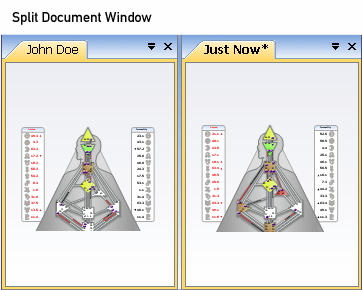
In a Split Document Window, multiple Document Windows can be nested either horizontally or vertically each one complete with it's own Document Tab Bar.
Switching to a Split Document Window
Switching to a Split Document Window is only possible if you have more than one chart in the current Document Window.
To split users can do one of the following:
* Click on a Tab with the right mouse button and choose either the Move to new vertical group , Move to new horizontal group or Move to previous group commands from the context menu.
* Drag a Tab over the image of the Chart it contains and when a file icon appears next to cursor release the mouse button.
* Use the Move active tab to new group command that appears under Workspace on the main menu.
Switching back to a Single Document View
To switch back to a Single Document View users can either:
* Click on a chart's image with the right mouse button and select Regroup Charts from the context menu.
* Use the Regroup Charts command that appears under Workspace on the main menu.
Working in a Split Document Window layout
Users can resize nested document windows simply by dragging their edges. Adjacent windows will either shrink or grow to accommodate the changes.
To move Tabs from one nested window to another simply drag the tab to the desired window.
It is important to note that regardless of the number of document windows, there is only ever ONE Active Chart / Tab.